最终效果
可以在ARM机器上开两台拥有独立IP的CT容器(可以当做linux小鸡用)
为什么只能开两台?这是甲骨文的限制,一台机器只能拥有两个临时公网地址和一个预留公网地址
成果如图



Netboot纯净安装debian
- 首先SSH登录上去,在/boot/efi/EFI目录下下载https://boot.netboot.xyz/ipxe/netboot.xyz-arm64.efi
- 登录甲骨文后台,在控制台连接启动Cloud Shell连接

- 强制重启机器,然后在cloud shell狂按ESC,进入这样一个简易BIOS界面

- 选择Boot Maintenance Manager – Boot From File – 选择硬盘 – EFI – netboot.xyz-arm64.efi 启动到netboot,然后在线安装debian,这里不过多赘述
在DEBIAN上安装PVE
先配置下网络
改成这样就行,将原来的DHCP改为静态
然后修改/etc/hosts,添加一行
我这里主机名是arm,所以这样改
然后将其他的删掉,只留下127.0.0.1 localhost和新加的这一条,不然安装会报错!
重启一次
修改软件源,并安装pimox7,下面命令均在root用户下执行
安装过程中会有弹窗,默认选项即可
重启,然后就可以打开pve web后台试试了 https://ip:8006
不出意外就已经可以打开了,使用root账号密码登录
修复AppArmor
现在的PVE还不能正常使用,开CT容器会报AppArmor错误,开机时候在vnc也能看到这个报错
编译安装AppArmor
这次启动的时候就已经看不到AppArmor报错了
配置网桥用于NAT
修改 /etc/network/interfaces
创建vmbr0网桥并配置NAT
重启网络
现在就可以先去试试开nat的小鸡了
创建NAT CT容器
前往https://uk.lxd.images.canonical.com/images/下载ARM64镜像,官方镜像为x86无法使用,下载文件名rootfs.tar.xz的
我这里下载的是debian镜像,镜像链接https://uk.lxd.images.canonical.com/images/debian/bullseye/arm64/cloud/20230310_05:25/rootfs.tar.xz
这个链接过两天估计就没用了

创建CT容器网络配置,桥接vmbr0,IP设置为192.168.1.0/24段的,网关就是上面设置的192.168.1.1

NAT小鸡测试成功

配置独立IP
回到vps详情,进入附加的 VNIC,创建VNIC,创建时候选一下默认的虚拟云网络和子网,然后随便起个IP,我这里用的10.0.0.119
勾选分配公共IPV4地址,就会分配临时公网地址了,这里最多只能额外加一个,挺可惜的

不过还能创建一个预留的,所以一台机器上最多可以有三个独立公网IP,一个被主机用掉,最多还能开两台独立IP小鸡
现在回ssh上看,发现多了两张网卡,我上面加了两个

修改/etc/network/interfaces,添加下面内容
重启网络
现在就可以去尝试开独立IP的小鸡了
创建独立IP CT容器
创建时网络设置随意,创建好先别开机,直接把网卡删掉

修改CT配置文件,直通网卡
/etc/pve/lxc/101.conf 这里101对应CT ID
这里的内网可以在这里复制专用IP

然后开机,独立IP小鸡测试成功